GMC Terrain: Vehicle Features
Radio(s)
VOL/  : Press to turn the system
on and off. Turn to increase or decrease the volume.
: Press to turn the system
on and off. Turn to increase or decrease the volume.
SOURCE: Press to choose between FM, AM, XM™, if equipped, CD, or AUX.
MENU/SEL: Turn to select radio stations.
Press to show available information about the current station or track.
 : Press to go to the main menu.
: Press to go to the main menu.
 SEEK: Press to seek the previous
station or track.
SEEK: Press to seek the previous
station or track.
 SEEK: Press to seek the next station
or track.
SEEK: Press to seek the next station
or track.
Buttons 1 - 6: Press to save and select favorite stations For more information about these and other radio features, see Overview on page 7‑3.
For more information about the Rear Seat Entertainment (RSE) System (if equipped), see Rear Seat Entertainment (RSE) System on page 7‑22.
For more information about the Rear Seat Audio (RSA) System, see Rear Seat Audio (RSA) System on page 7‑32.
For information about setting the clock, see Clock on page 5‑5.
Storing a Favorite Station Stations from all bands can be stored in the favorite lists in any order. Up to six stations can be stored in each favorite page and the number of available favorite pages can be set.
To store the station to a position in the list, press the corresponding numeric button 1-6 until the station can be heard again.
For more information, see “Storing and Retrieving Favorites” in AM-FM Radio on page 7‑8.
Satellite Radio
Vehicles with an XM™ satellite radio tuner and a valid XM satellite radio subscription can receive XM programming.
XM Satellite Radio Service
XM is a satellite radio service based in the 48 contiguous United States and 10 Canadian provinces. XM satellite radio has a wide variety of programming and commercial-free music, coast to coast, and in digital-quality sound. A fee is required to receive the XM service.
For more information refer to:
○ www.xmradio.com or call
1-800-929-2100 (U.S.).
○ www.xmradio.ca or call
1-877-438-9677 (Canada).
For more information, see Satellite Radio on page 7‑11.
Portable Audio Devices
Some vehicles have a 3.5 mm (1/8 in) auxiliary input and a USB port located in the center console. External devices such as iPods®, laptop computers, MP3 players, CD changers, and USB storage devices may be connected, depending on the audio system.
Bluetooth®
The Bluetooth system allows users with a Bluetooth-enabled cell phone to make and receive hands-free calls using the vehicle audio system and controls.
The Bluetooth-enabled cell phone must be paired with the in-vehicle Bluetooth system before it can be used in the vehicle. Not all phones will support all functions.
Steering Wheel Controls
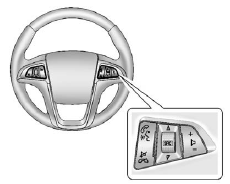
Some audio steering wheel controls can be adjusted at the steering wheel.
 : Press to interact with the available
Bluetooth or OnStar systems.
: Press to interact with the available
Bluetooth or OnStar systems.
 : Press to silence the vehicle speakers
only. Press again to turn the sound on. For vehicles with OnStar or Bluetooth systems,
press to reject an incoming call, or end a current call.
: Press to silence the vehicle speakers
only. Press again to turn the sound on. For vehicles with OnStar or Bluetooth systems,
press to reject an incoming call, or end a current call.
 : Press to select an audio source.
: Press to select an audio source.
Toggle up or down to select the next or previous favorite radio station, CD, or MP3 track.
 : Press + to increase the volume;
press − to decrease the volume.
: Press + to increase the volume;
press − to decrease the volume.
Cruise Control
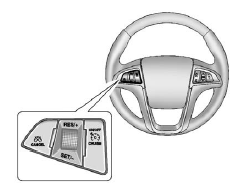
ON/OFF CRUISE : Press to turn the
cruise control system on and off.
CRUISE : Press to turn the
cruise control system on and off.
 CANCEL : Press to disengage cruise
control without erasing the set speed from memory.
CANCEL : Press to disengage cruise
control without erasing the set speed from memory.
RES/+: Move the thumbwheel up to make the vehicle resume to a previously set speed or to accelerate.
SET/− : Move the thumbwheel down toward SET/- to set a speed and activate cruise control, or to make the vehicle decelerate.
Navigation System
If the vehicle has a navigation system, there is a separate navigation system manual that includes information on the radio, audio players, and navigation system.
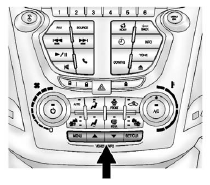
The navigation system provides detailed maps of most major freeways and roads. After a destination has been set, the system provides turn-by-turn instructions for reaching the destination. In addition, the system can help locate a variety of points of interest (POIs), such as banks, airports, restaurants, and more.
See the navigation system manual for more information.
Driver Information Center (DIC)
The DIC display is located in the center of the instrument panel cluster. It shows the status of many vehicle systems.
The DIC buttons are located below the climate control system.
MENU: Press this button to get to the Trip/Fuel Menu and the Vehicle Information Menu.
 : Use these buttons to scroll through
the items in each menu. A small marker will move along the page as you scroll through
the items. This shows where each page is in the menu.
: Use these buttons to scroll through
the items in each menu. A small marker will move along the page as you scroll through
the items. This shows where each page is in the menu.
SET/CLR: Use this button to set or clear the menu item when it is displayed.
For more information, see Driver Information Center (DIC) on page 5‑23.
Forward Collision Alert (FCA) System
For vehicles with FCA, this system is intended to help avoid or reduce the harm caused by front-end crashes. FCA provides a flashing visual alert and beeps when approaching a vehicle directly ahead too quickly. FCA also provides a visual alert if following another vehicle much too closely.
The forward-looking FCA camera sensor is on the windshield ahead of the rearview mirror. FCA detects vehicles within a distance of approximately 60m (197 ft) and operates at speeds above 40 km/h (25 mph).
Lane Departure Warning (LDW)
For vehicles with LDW, it is intended to help avoid unintentional lane departures. It may provide a warning if the vehicle is crossing a lane without using a turn signal. LDW uses a camera sensor to detect the lane markings. It only operates at speeds of 56 km (35 mph) or greater.
The LDW indicator, @, appears green if a lane marking is detected. It changes to amber, flashes, and sounds three chimes if the vehicle crosses a detected lane marking without using the turn signal.
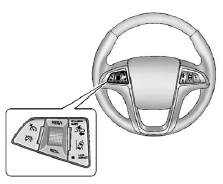
To turn LDW on and off, press the LANE DEPART button, located on the steering wheel.
See Lane Departure Warning (LDW) on page 9‑48 for more information.
Rear Vision Camera (RVC)
If available, the rear vision camera displays a view of the area behind the vehicle when the vehicle is shifted into R (Reverse). The display will appear on the radio screen.
To clean the camera lens, located above the license plate, rinse it with water and wipe it with a soft cloth.
Ultrasonic Parking Assist
If available, Ultrasonic Rear Parking Assist (URPA) system uses sensors on the rear bumper to assist with parking and avoiding objects while in R (Reverse). It operates at speeds less than 8 km/h (5 mph). URPA uses audible beeps to provide distance and system information.
Keep the sensors on the vehicle's rear bumper clean to ensure proper operation.
Roof Rack System
The roof rack cross rails can be locked in four positions along the roof rack side rails. Lift the lever to release and move the cross rail. Push the lever down to completely engage into the side rail holes. Slide the cross rails back and forth until the lock pins engage in the holes and a click is heard.
When the roof rack is not in use, lock one cross rail at the furthest forward position and lock the other cross rail at the furthest rearward position to reduce wind noise.
Power Outlets
The accessory power outlets can be used to connect electrical equipment, such as a cell phone or MP3 player.
There are four accessory power outlets in the following locations: below the CD slot, inside the center console storage, on the rear of the center console storage, and in the rear cargo compartment.
To use the outlets, remove the cover and close when not in use.
See also:
Replacing bulbs
Bulbs may become very hot while
illuminated. Before replacing bulbs,
turn off the lights and wait until the
bulbs cool down. Otherwise, there is
a risk of sustaining a burn injury.
Replace any bulb only with a new
bulb of the speci ...
Liftgate
To open the liftgate, pull up (squeeze) on the handle and
lift.
Liftgate Release
NOTE: Use the power door LOCK switch on either front
door trim panel or the Remote Keyless Entry (RKE)
transmitter to lock and unlock the liftgate. The manual ...

 Initial Drive Information
Initial Drive Information