GMC Terrain: Introduction
Infotainment
Read the following pages to become familiar with the audio system's features.
WARNING
Taking your eyes off the road for extended periods could cause a crash resulting in injury or death to you or others. Do not give extended attention to entertainment tasks while driving. This system provides access to many audio and non-audio listings.
To minimize taking your eyes off the road while driving, do the following while the vehicle is parked: . Become familiar with the operation and controls of the audio system.
○ Set up the tone, speaker adjustments, and preset radio stations.
For more information, see Defensive Driving on page 9‑3.
This vehicle's infotainment system may be equipped with a noise reduction system which can work improperly if the audio amplifier, engine calibrations, exhaust system, microphones, radio, or speakers are modified or replaced. This could result in more noticeable engine noise at certain speeds.
Notice: Contact your dealer before adding any equipment. Adding audio or communication equipment could interfere with the operation of the engine, radio, or other systems, and could damage them. Follow federal rules covering mobile radio and telephone equipment.
The vehicle has Retained Accessory Power (RAP). With RAP, the audio system can be played even after the ignition is turned off. See Retained Accessory Power (RAP) on page 9‑25 for more information.
Navigation System
For vehicles with a navigation system, see the separate navigation manual.
Theft-Deterrent Feature
The theft-deterrent feature works by learning a portion of the Vehicle Identification Number (VIN) to the infotainment system. The infotainment system does not operate if it is stolen or moved to a different vehicle.
Overview
For vehicles equipped with the MyLink® or IntelliLink® infotainment system, see the separate MyLink/ IntelliLink Features and Functions Guide for more information. Keeping your eyes on the road and your mind on the drive is important for safe driving. The infotainment system has built-in features intended to help with this by disabling some features when driving. A grayed-out function is not available when the vehicle is moving.
All functions are available when the vehicle is parked. Do the following before driving:
○ Become familiar with the infotainment system operation, buttons on the faceplate, and touch-sensitive screen buttons.
○ Set up the audio by presetting favorite stations, setting the tone, and adjusting the speakers.
○ Set up phone numbers in advance so they can be called easily by pressing a single button or a single voice command for vehicles equipped with phone capability.
WARNING
Taking your eyes off the road too long or too often while using the navigation system could cause a crash and you or others could be injured or killed. Focus your attention on driving and limit glances at the moving map on the navigation screen. Use voice guidance whenever possible.
Infotainment System Overview
The infotainment system is controlled by using the buttons on the faceplate and the touch screen. See “Infotainment Control Buttons” in this section for more information.
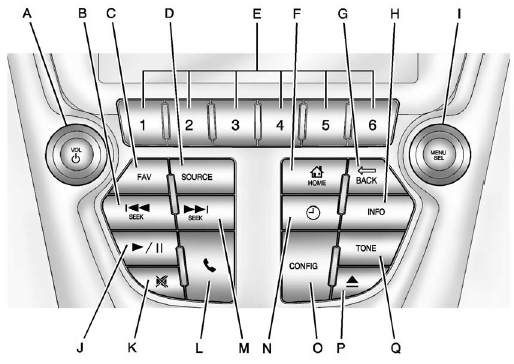
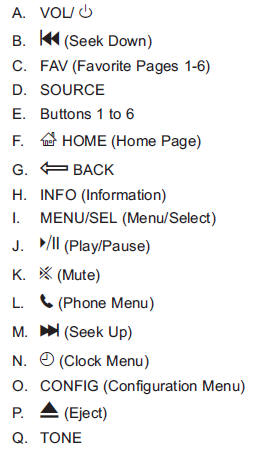
Infotainment Control Buttons
The buttons on the faceplate are used to start primary functions while using the infotainment system.
VOL/  (Volume/Power):
(Volume/Power):
1. Press to turn the system on and off.
2. Turn to adjust the volume.
 (Play/Pause): Presskto start, pause,
and resume playback. See CD Player on page 7‑14, and MP3 on page 7‑16 for more information.
(Play/Pause): Presskto start, pause,
and resume playback. See CD Player on page 7‑14, and MP3 on page 7‑16 for more information.
SOURCE: Press to change the audio sources such as AM-FM Radio, XM™ (if equipped), CD, and AUX.
TONE: Press to access the sound menu screen to adjust bass, midrange, and treble. See AM-FM Radio on page 7‑8 for more information.
INFO (Information): Press to toggle through an audio information screen.
CONFIG (Configure): Press to adjust features for radio, display, phone, vehicle, and time.
HOME: See “Home Page” following in this section.
MENU/SEL: Turn to highlight a feature. Press to activate the highlighted feature.
 (Phone): See Bluetooth (Overview)
on page 7‑34 or Bluetooth (Infotainment Controls) on page 7‑36 or Bluetooth (Voice
Recognition) on page 7‑39 for more information.
(Phone): See Bluetooth (Overview)
on page 7‑34 or Bluetooth (Infotainment Controls) on page 7‑36 or Bluetooth (Voice
Recognition) on page 7‑39 for more information.
 BACK: Press to return to the previous
screen in a menu. If on a page accessed directly by a faceplate button or Home Page
screen button, pressingEBACK will go to the previous menu.
BACK: Press to return to the previous
screen in a menu. If on a page accessed directly by a faceplate button or Home Page
screen button, pressingEBACK will go to the previous menu.
FAV (Favorite Pages 1-6): Press to display the current page number above the preset buttons. The stored stations for each list display on the touch-sensitive preset buttons at the bottom of the screen. The number of preset FAV lists can be changed in the Configuration Menu.
 (Seek Up): 1. Press to seek the
next track.
(Seek Up): 1. Press to seek the
next track.
2. Press and hold to fast forward through a track.
3. Release the button to return to playing speed. See CD Player on page 7‑14 and MP3 on page 7‑16 for more information.
4. For AM, FM, or XM (if equipped), press to seek to the next strong station.
 (Seek Down):
(Seek Down):
1. Press to seek to the beginning of the current or previous track. If the track has been playing for less than five seconds, it seeks the previous track. If longer than five seconds, the current track starts from the beginning.
2. Press and hold to quickly reverse through a track. Release the button to return to playing speed. See CD Player on page 7‑14 and MP3 on page 7‑16 for more information.
3. For AM, FM, or XM (if equipped), press to seek to the previous strong station.
Preset Buttons (1-6): The preset buttons numbered one through six can be used to select stored AM, FM, and XM (if equipped) stations.
 : Press to set the time.
: Press to set the time.
 (Eject): Press to eject a disc from
the CD player. See CD Player on page 7‑14.
(Eject): Press to eject a disc from
the CD player. See CD Player on page 7‑14.
Touch Screen Buttons
Touch screen buttons are on the screen and highlighted when a feature is available. Some toggle screen buttons highlight when active and gray out when inactive.
Home Page
The infotainment system displays a home page that makes accessing many of the features an easy process.
Back: If on page two of the Home Page, press Back to return to page one of the Home Page. If on page one, Back serves no function.
Home: While navigating through other menus, press to go back to the Home Page to start a different feature.
FAV: Press to display a page of stored (favorite) AM, FM, or XM (if equipped) stations. Keep pressing FAV to scroll through the favorite pages.
Info: Press to toggle through an audio information screen.
The Home Page Menu lists the options Customize Home Page and Restore Home Page Defaults.
Out of all available Home Page icons, up to eight icons can be selected and sorted for the first Home Page screen.
Home Page Features
Various functions are disabled when the vehicle is moving.
Press the Now Playing screen button to display the active source page. The sources available are AM, FM, XM (if equipped), CD, USB/iPod, and AUX.
See AM-FM Radio on page 7‑8, Satellite Radio on page 7‑11, CD Player on page 7‑14, and Auxiliary Devices on page 7‑18.
Press the Phone screen button to display the Phone main page. See Bluetooth (Overview) on page 7‑34 or Bluetooth (Infotainment Controls) on page 7‑36 or Bluetooth (Voice Recognition) on page 7‑39.
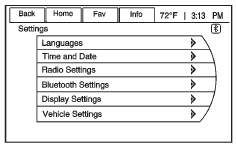
Press the Config screen button to display the Config main page. From this display, you can adjust features such as time and date, radio, phone, vehicle, and display.
Press the Tone screen button to display the Tone main page. Adjust the tone and speakers by pressing the screen buttons to change the levels of sound for treble, midrange, bass, fade, and balance. See AM-FM Radio on page 7‑8.
Press the FM screen button to display the FM main page and play the current or last tuned FM station. See AM-FM Radio on page 7‑8.
Press the AM screen button to display the AM main page and play the current or last tuned AM station. See AM-FM Radio on page 7‑8.
Press the XM screen button (if equipped) to display the XM main page and play the current or last tuned XM channel. See AM-FM Radio on page 7‑8 and Satellite Radio on page 7‑11.
Press the CD screen button to display the CD main page and play the current or last CD track selected. See CD Player on page 7‑14.
Press the USB screen button to display the USB main page and play the current or last track selected. See Auxiliary Devices on page 7‑18.
Press the AUX screen button to access any connected auxiliary device. See Auxiliary Devices on page 7‑18.
Languages
The vehicle supports English, French (Canadian), and Spanish. The default language is English. To change the display language, see Vehicle Personalization on page 5‑33 for more information.
English and Metric Unit Conversion
To change the display units between English and metric units, see Driver Information Center (DIC) on page 5‑23 for more information.
Cleaning the Display
Notice: Using abrasive cleaners when cleaning glass surfaces could scratch the glass. Use only a soft cloth and do not spray cleaner directly on the system as it could affect the mechanical parts.
Do not wipe the panel with a hard cloth or use a volatile liquid such as paint thinner; it could scratch the surface or erase the characters on the buttons.
See also:
Storage compartment
These compartments can be used to store small items required by the driver or
passengers.
NOTICE • To avoid possible theft, do not leave valuables in the storage compartment.
• Always keep the storage compartment covers closed while drivin ...
Rear window features
Rear Window Wiper/Washer
The rear wiper/washer is controlled by a rotary switch
located on the control lever. The control lever is located
on the right side of the steering column.
Rear Wiper/Washer Control
Rotate the switch upward to the
...

 Lighting Features
Lighting Features